Wacom is the industry standard, but I think the competition is getting better, which bodes well for us artists! I did a bit of research and decided that this tablet seemed like a great deal, considering its prices and features.
My old Wacom Bamboo Capture was well loved, but did get laggy at the very end. It was also a bit small. This tablet is bigger and better, and I am quite enjoying it so far.

The XP-Pen Deco 03 Is what I would call an indirect graphics drawing tablet or digital drawing pad . That is a tablet that is attached to a computer monitor where you draw on the surface of the tablet and the the image appears on the monitor.
It was quickly delivered and I opened the packaging to find the tablet and accessories contained in a sturdy flip top box. On inspection I found that the box was quite substantial and really secure unlike like some other tablet packaging I have experienced in the past.
Common Features Of Drawing Tablet’s Explained
Are you completely new to the world of digital art?
To find the right tablet for your needs, it is important to understand the different features.
Below you will find a quick definition of the standard features on a digital drawing pad.
Pen / Stylus
A stylus pen is a pen shaped device that is used when drawing on your tablet. A digital pen for drawing often includes function keys, nibs, and erasers.
Active Area
The active drawing area is the area on the tablet that you can draw on.
Resolution
Tablet resolution, measured in LPI (Lines Per Inch), tells you how many digital lines fit into one inch of the tablet’s physical screen. The higher the LPI, the greater detail and sharpness of your image.
Pen Pressure
Pen pressure is how sensitive a pen is to the pressure applied to the active area. It allows you to draw subtle variations in lightness or darkness.
Nibs & Erasers
Nibs are the part of a digital pen that touch the surface of your art tablet. You have the main type of nib, which tells the tablet you are drawing a mark, and an eraser nib, which informs your tablet to erase whatever you are touching.
Pen Response Time
Pen response time, also known as latency, is the time it takes between moving your pen on the surface of Tablet , and when the stroke is updated to the tip position on the surface of Tablet .
Express Keys
Express keys, also called Hotkeys, are built in buttons that allow you to set up short cuts for common key commands. Often these are customizable, however, sometimes they are not. Be sure to check.
XP-Pen Deco 03 Digital Drawing Tablet – What do You Get in the Box?

The first thing that struck me was how stylish and sleek this tablet was. It certainly looked the business as I was unwrapping it.
It had a nice feel, fairly light and felt strong enough to take the usual knocks and bangs when being moved about…so far so good.
I was pleasantly surprised at the contents in the box:

XP-Pen Deco 03 Digital Drawing Tablet
Passive Pen Stylus
Pen Stand
8 spare Graphics Pen Stylus Nibs
USB-C to USB Cable Approximately 1.5 meters in length
Comprehensive Manual
Anti Fouling Graphics Tablet Glove
The Deco 03 has a classy matt black finish. the matt black really does look cool!It is ultra thin at a mere 8mm. How do they pack everything into such a small space ?
I know that everyone is trying to make some electrical items such as laptops and smartphones as thin as possible but for me that often means ‘flimsy’. Not so with this tablet as it is obviously well bonded and not a hint of flexing. I think if I dropped this on a solid floor it wouldn’t hurt it – but I wasn’t going to try that out!
Drawing Surface Texture

The feel of how the pen moves over the surface of a tablet is important to many artists. Some tablets feel silky smooth when drawing, others feel more like the texture of paper. It all comes down to personal choice.
Specs & Overview
Pen: passive and wireless (doesn’t require batteries)
Active Area: 10” x 5.62”
Resolution: 5080 LPI
Express Keys: 6 customizable one and this nice circular dial
Report Rate: 266 rps
Pressure Sensitivity: 8192
Interface Support: Type C (nice! Plugs into Type C on tablet, but full-sized USB on the computer side)
Compatibility: Windows 7/8/10 & Mac OS 10.8 and above Both wired + wireless interface.
Full specifications + compatibility information
Overview
+ Clean, thin, and sleek design.
+ Passive pen is accurate, responsive, and a good size and weight.
+ The dial is a great feature
The surface seems like it’s a bit easy to scratch, but not really much more than the old Wacom bamboo.
Using Mac OS drivers, does not have pressure sensitivity in Autodesk Sketchbook. It does for Krita, PS, and a lot of others.
Overall, great bang for your buck! $99 USD on average. This link to offical XP-Pen Store : https://www.storexppen.com/buy/56.html , if you are interested in purchasing it.
Form & Function
The tablet is thin and light, which I really like. The corners are rounded, but the edges where your arm rests probably could be smoother. The whole thing is large enough that it’s not that much of an issue for me, but I could see that as a place to improve.
Configuration
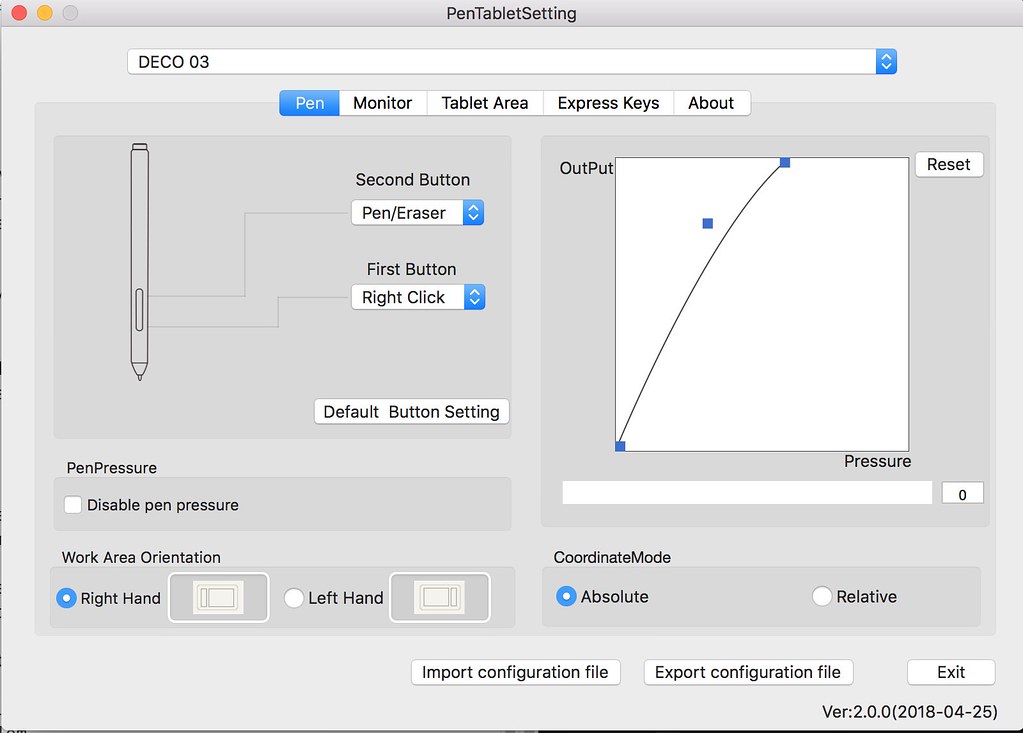
This is from a Mac perspective, so if you have windows, it may be different. From what I’ve read, the installation process seems pretty smooth.
On Mac, installing drivers is really easy. On their site, they list compatible programs, so I recommend looking at the specs + compatibility link that’s listed in the beginning of this review to see if this tablet will work for you. A lot of popular programs are fully and officially supported, like SAI, Photoshop, and Clip Studio Paint.
I use Krita, and the lines are a tiny bit shaky, but not that noticeably so, and Krita comes with stabilizers, so I don’t have a real problem. The software also just reached a major new version, which may also play a factor.
Configuration is easy, through “Pen Tablet Settings.” It’s pretty straight forwards. I did configure my pressure curve to be a bit shifted to the left so that I don’t have to press as hard as default. This way, I can presserve the pen tips.
The pen

The pen comes with a handy holder that contains spare nibs, as well as a place for the pen to stand on your desk. There’s felt on the bottom of it, and the whole assembly is a nice touch.
For the drawing instrument itself, it’s quite well made. It isn’t too light, but lighter than my old wacom pen, has a nice grip that is comfy to hold, and has 2 configurable buttons that are easy to press. The nibs are long, so I think they will last a while. If there are any issues, I will let you guys know in a future update.
It’s a responsive pen, and I like drawing with it just as much as I did my Wacom Bamboo.
The tablet
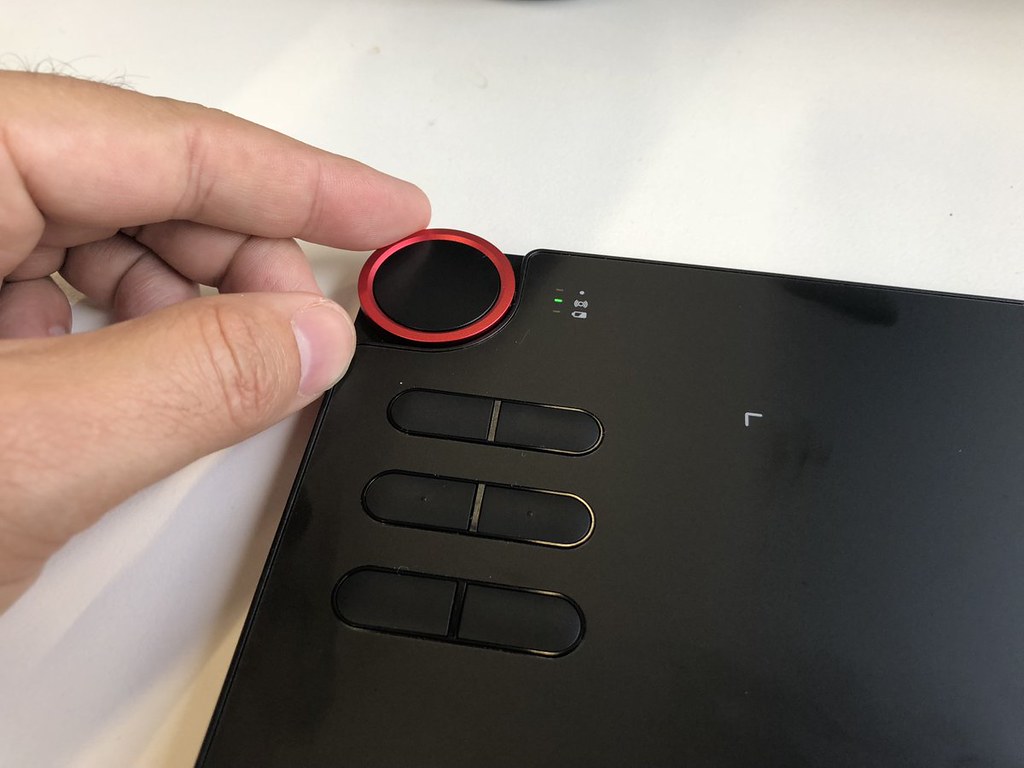
I am a huge fan of the dial (and the express keys). That’s a unique feature to this tablet, and is a great tool. I have it currently set to brush size, but you have options! It’s easy and smooth to turn, and you have clickiness that allows you to feel and control it without looking. You can also press down on the button on the middle of the dial, as yet another express key.
The surface of the tablet itself is nice because the drawing texture is nice. It’s not too glidy or glassy, but also not so rough that it’s annoying to use. It scratches a little when you draw on it, but that’s what happened to the old bamboo as well. The DECO 03 may be a tad softer, but I will need more time to fully evaluate the long time durability of this tablet.
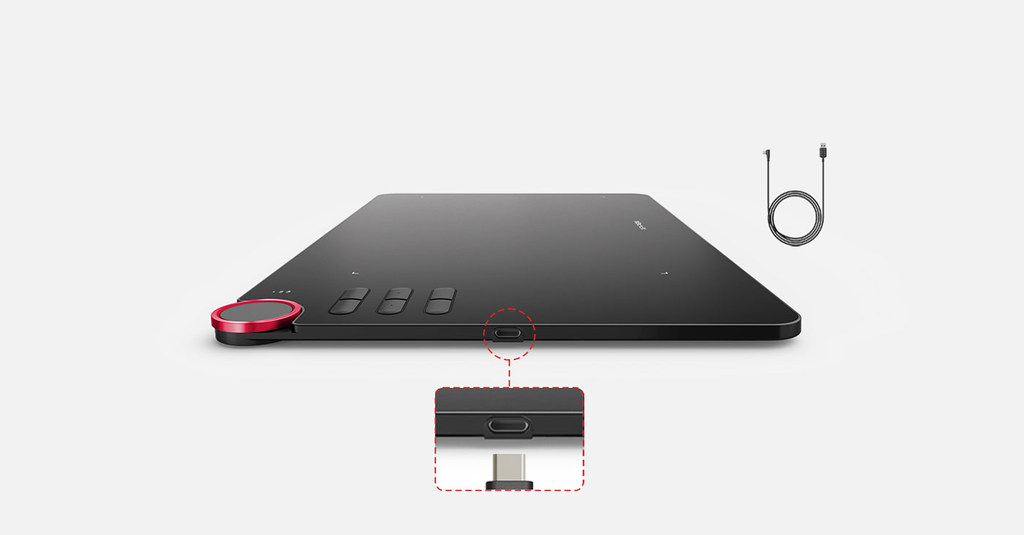
I am guessing this tablet will last a long time, though. The choice of USB Type C rocks, because you’re less likely to jam it in the wrong way and break it, compared to the fragile micro USB. I also like that you can use it wireless, though it’s less smooth when using it that way.
Intuos Pro Vs Bamboo - A Review

When I decided I wanted to upgrade my tablet, my biggest concern was: Is it worth it to go from Bamboo to DECO 03 ? Is it a significant improvement, or should I save money for a Cintiq or xp-pen artist instead?
I did a lot of research and couldn't find anything of much help, so I went ahead and tried the DECO 03 to see for myself, and now I’m going to share what I found in this review while comparing it to the cheaper alternative Bamboo line for those who are wondering, like I was, which one should they buy, or whether or not they should get rid of their Bamboo. I hope you'll find this helpful!
Here they are: Bamboo Connect CTL470 (2.5+ years old) on top, Intuos Pro (4+ months old) on the bottom. They are both “small” sized but they look radically different, right?
The DECO 03 Digital Art Pad has the bigger drawing area than the Bamboo, which giving you more room for arm movement, which is a big plus; it makes drawing easier and a lot more comfortable.
DECO 03 has 8192 levels of pressure sensitivity versus the 1024 levels of the Bamboo line. Now, it’s not like it makes a world of difference, especially in the looks of the final product (a painting) BUT I can tell/feel the difference.
Drawing surface texture: The Bamboo’s texture is good but DECO 03 is smoother, I prefer it!
The DECO 03 has buttons in it which you can configure as you wish with pretty much any of your software’s shortcuts, it’s pretty awesome! It’s not a huge advantage for me because I’m used with using the keyboard for shortcuts, but some people love them. It also has that wheel which you can use to zoom in and out, change layers, change brush size and rotate (you can switch between these commands by pressing the button in the middle).
The DECO 03 has a wireless adapter. I thought I wouldn't care for it so much but oh man was I wrong! I love not having even more cables on my desk! The charge lasts for a wonderful amount of time, I have no complains! However, the bigger the tablet size, the less the charge will last.
The DECO 03 feels more bulky and durable than the Wacom Bamboo , and people on the intwerwebs seem to find it durable too (mine is new so I don’t know. I had my Bamboo for 2.5+ years, beaten it up a lot, carried it with me all over, dropped it and it’s pen, and it still works perfectly and the drawing surface is worn out but fine and has no scratches)
The XP-Pen DECO 03 driver lets you customize pen pressure in a more effective way – which you should do! It also allows you to configure it differently for general use and for drawing-software use! For instance you can keep the touch on only for general use, etc.
The DECO 03 doesn't has a touch feature (most Intuos and some Bamboo have that Features ) and it works beautifully, it doesn't get confused by your hand on the tablet while drawing or anything .
Both the Bamboo and DECO 03 doesn't have a Pen tilt sensitivity , the Intuos’ Grip pen has a tilt angle of up to 60 degrees (which can be very useful when using certain brushes, if you’re into them).
The Bamboo has that thing to keep your pen in which I actually like a lot, but the XP-Pen' pen stand is just beautiful, especially because it also serves as pen nibs storage.
Some people said that the DECO 03 surface scratches easily (in like a week or two of use). They said the same thing about the Bamboo – didn't happen to any of my tablets. All you have to do to avoid this is change the pen pressure levels, make it more sensitive, so that you don’t need to put much pressure on the pen. Another thing you can do to further protect the surface is to put a paper on top of it, it actually feels pretty cool!
Twice so far has the DECO 03 tablet gone crazy. One time it went back to the default settings and I had to re-configure it. The second time it was simply out of control entirely, acting up really bad. I re-installed the driver then, uninstalled the old tablet’s driver, and thus far it’s been behaving itself wonderfully (issues-free for about 2 months). The good news is that every XP-Pen tablet allows you to make a backup of your tablet’s settings so all you have to do is and load it if you have any problems!
Drawing Experience and Samples
This is A design contest entry I created
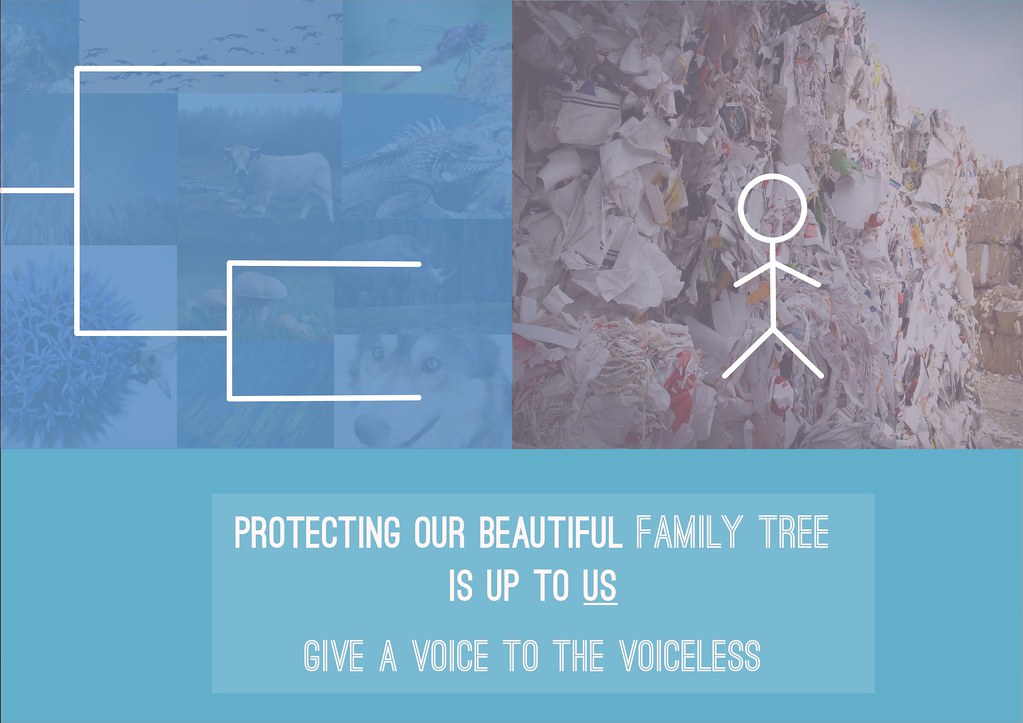
Overall, this thing is great to work with!
I love the texture, since it balances perfectly between roughness and smoothness. The pressure sensitivity is awesome for this price point, as it’s on par with Wacom’s Intuos Pro line of tablets.
These types of tablets are also really helpful in graphic design work. I also hope to start dabbling in vector illustration.
Drawing art work I created by xp-pen deco 03 digital art pad.

Final Words
In the end, I decided the XP-Pen DECO 03 Graphics Drawing Tablet was a worthy upgrade and kept it.
However, I am convinced that one can achieve the same level and complexity of artwork in both tablets. Considering the XP-Pen tablets are usually less than half the price of an Intuos, if you have a budget or if you'd rather save some money, go with the DECO 03 , it’s going to serve you well.the DECO 03 is a really, really good tablet and I don’t regret getting it for one second!
Now if you can spare the extra moneys (or if you’re getting it for Christmas lol) then I do recommend the XP-Pen Artists line, XP-Pen Artist line tablet is a monitor tablet by which you can draw directly on the screen .
I hope this review helps! I recommend purchasing this product. It’s been a great replacement, and I really think it’s a quality product. XP-PEN seems to show passion for their products, and their customer service is pretty responsive as well!
Thanks for reading! If this post helped, please consider sharing it with your friends!
No comments:
Post a Comment