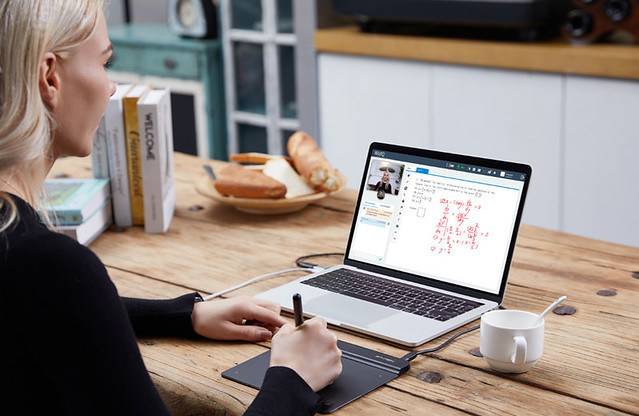Now, more and more schools, colleges and universities have shifted to distance mode, and online learning has become a new normal. And this is where newer and effective educational tools are required to make online teaching, learning and meeting more efficient and engaging.
We recognize that applications and hardware to support the equivalent of whiteboard work in an online environment are crucial for distance teaching & courses. so the teachers and students will need to have the right tools on hand, specifically Digital Graphics Pad .
eLearning and digitization are trends, every teacher should use all resources and opportunities for further training. In addition to great content, what else can you have to make your online class successful? The answer is online learning technology. By employing the best tech tools for online teaching, you can make sure your classes run smoothly every time.
Voice and Video Group Chat
Programs that offer video chat is a must when it comes to teacher interaction. Just because we are social distancing, doesn't mean we can stay connected. Some of the more popular Video Chat softwares are Zoom, Skype, Microsoft Teams, Google Meet , Google Hangouts and many more.
Zoom is high on the list because for $15/month you can have 100 participants join the host for free, and the teacher can screen share to all of them easily.
Zoom gives you the ability to communicate via video for meetings, presentations, webinars, and more.
Valuable knowledge and learning happens in team meetings, product sessions and presentations. If you record these events through Zoom, you can use them as course content in your eLearning training.
Free Live broadcast Assistant:
OBS (Open Broadcaster Software) is free and open source software for video recording and live streaming. Stream to Twitch, YouTube and many other providers ...
use OBS Studio (free software for Win or Mac) to combine the video feed from your camera and the video from your webcam into one feed
output that single OBS feed into your distance learning software (Google Meet, Zoom, etc.)
Digital Whiteboards for Teaching and Collaboration
Online whiteboards are software solutions that come along as apps or browser-based tools.They support group to collaborate visually over distance in real-time. No special software is needed for this - you and your students go to a webpage which dynamically updates as it is 'drawn' upon.
Everyone will get a digital whiteboard, where they can draw, write text, make notations on images, add math equations, and more! while all the others see what he is doing in real-time and they can interact if needed with all the content.
Online whiteboards are indeed the addition to video conferences, that takes them from pure communication to real collaborative sessions.
Instructors can share their whiteboards with the class, either allowing them to contribute to the whiteboard, or locking it for instructor use only.
Students can share whiteboards with eachother, allowing multiple parties to write on the same whiteboard.
Applications for Digital Whiteboard Work:
1. Zoom Whiteboard
Zoom has a built-in whiteboard with basic functionality; possibly best for small amounts of whiteboard work, as the ability to save/share images is limited. In Zoom it is possible to allow students to collaborate and also annotate the whiteboard, or for the instructor only to use the whiteboard.
2. AWW
AWW is a simple online whiteboard application. It gives you a large space that you can zoom in/out of, which you could break into "boards" for working on sections of problems or concepts. The free version allows downloading of pdf versions of your work with a branded watermark. AWW allows for instructor use, or to share a whiteboard with a group for real-time collaboration.
3. Miro
Miro is also an online whiteboard application that allows various levels of sharing and collaboration. you can use Miro as the whiteboard application with Zoom, as well as sharing the full whiteboard with students in real time (view only) so that you can zoom in or scroll back as needed, independent of what is being shown in Zoom.
4. OpenBoard
OpenBoard is a free and powerful digital whiteboard to quickly handwrite and demonstrate during lectures. It comes with many built in tools like rulers, drawing tools, calculators, and much more.
5. Ziteboard
Ziteboard is a cross-platform online whiteboard with realtime collaboration. You can draw with shape tools or there is an option for shape recognition. Lots of features provided. No need to install or download anything, it runs on any modern device with browsers.
6. Google Jamboard
Google Jamboard is a great tool for anyone who needs to collaborate on a whiteboard and already has a Google account. Jamboard is free and incredibly user-friendly.
it also a cross-platform with it being available on the Web, iOS and Android. After creating a Jamboard, you can share it via the built-in Google sharing system and even export a board as a PDF.
7. Microsoft Whiteboard
microsoft whiteboard allows teams to collaborate from any part of the world by logging into the Whiteboard app. Your whiteboards stay safe in the cloud until you’re ready to return to them, from the same or another device. No need to take photos of your whiteboards or mark them with “Do Not Erase.”
Users can use the Whiteboard app on the browser or download a Windows app or even an iOS app. In general, it is easy to access Microsoft Whiteboard via the web if you already have a Microsoft or Office 365 account.
Note-taking applications
The challenge of web or browser-based whiteboard programs is the time lag. This means that the letters are delayed and only half represented by the delay. The response time over the Internet is too slow. As a solution, installing and using a local program is to be essential.
Teaching Online has several products that can be used for digital whiteboard work :
Draw on PowerPoint slides: You can also annotate powerpoint slides, either blank or with initial content, and think of them as digital whiteboards. There is no built-in sharing/collaboration functionality, so PowerPoint would be best for the instructor's use.
Use MS OneNote to write by hand, draw, or sketch, either with your finger or a stylus. OneNote is perfect for lesson plans and building digital binders for students. PDF readers like Acrobat, including OneNote, can be used to annotate homework.
Xournal is a handwriting notetaking and sketching software with PDF annotation support. Written in C++ with GTK3, supporting Linux (e.g. Ubuntu, Debian, Arch, SUSE), macOS and Windows 10. Supports pen input from devices such as graphics drawing Tablets. It aims to provide superior graphical quality (subpixel resolution) and overall functionality.
Writing and Drawing in Online Presentations
There are several challenges to teaching online, and one of the most obvious to those who normally teach in the classroom or studio is how to replicate the use of blackboard or whiteboard online.
For some this will be writing, for instance maths or chemistry equations, for others it is drawing; either diagrams/graphs or something more creative.
There are several options for this issue as the teacher can use whiteboard software screen, pen-paper but it doesn’t give the same level of feel. It is very difficult to teach mathematics and any regional language on-screen by dragging a mouse.
No worries, experts got a perfect solution for teachers and students to make their education more efficient they introduced to digital writing drawing pad for online teaching and remote work (for professionals).
I would say that holding a pen ( come with graphic tablet ) is more ergonomic than a mouse. You might not feel as tense using it to draw because it is more natural of a position for your arm to be in.
A graphics tablet is a connection device for computers that enables text input similar to writing on paper. In this way, a text document opened on the computer (e.g. in OneNote) can be written directly by hand.
It also works well with other Microsoft Office software and is very compatible with Word, Excel, PowerPoint and Outlook.
There are two types of drawing tablets: screened tablets and regular. The first is on a more professional level and tend to be more expensive, you draw directly on the screen. The second, you need a monitor to see what are you drawing, it usually has some buttons on the side and a big workspace for you to use your stylus on.
Wacom is the undisputed heavyweight champ of all things tablet. The Wacom tablet is generally known to be more expensive than other brands . XP-PEN graphics tablets are certainly becoming more and more popular. They are typically much cheaper than an “equivalent” Wacom, and – on paper at least – do the same things just as well.
My first drawing tablet was a XP-Pen Deco 01, and my personal experience using them was great. It is a very affordable option for begginers artist.
XP-PEN produce a range of tablets, from around A7 up to A3 in size, with the most advance including a monitor within the tablet to allow you to actually write directly onto the screen. digital pen come with the tablet is wireless and battery-free. Prices vary from around $25.00 to upward of $800.00.
These will connect directly via USB to either PC or Mac and can use computer software such as Windows Ink Workspace to allow you to draw or write directly onto the page.
Working with a Tablet will mean one extra bit of gear to have on your desk, but the drawing experience is relatively pleasant. The more expensive version offers more sensitivity in the stylus, with more flexibility in line width and pencil angle.
At the cheaper end you get a small drawing pad and stylus, which allows you to write directly onto your screen. allowing you to effortlessly write and create digitally.
Writing with a stylus is much easier than a mouse, but it still takes some time to master. You can write into a window or whiteboard, or you can write over other programs, however the performance will vary a great deal with the software used. Generally it is easier and looks better when using sketching software rather than simply using the whiteboard in Zoom or MS Teams.
We can then share and collaborate with teachers and classmates, creating an interactive class atmosphere (even when learning remotely). The Digital Pen stylus offers the functionality of a standard mouse, meaning that you can write, edit, draw and navigate on your laptop & pc with ease.
Here, are a few Best XP-PEN Digital Writing Pad For Online Teaching and remote work (for professionals as well). It will make your online education convenient, productive. Whether you’re interested in remote teaching and learning, blended learning, the flipped classroom, or differentiating your classroom, technology is a necessity in most classrooms.
1. XP-Pen Star G640 & G430S Smallest

This is the most beautifully designed Small ultra-thin tablet for beginners which comes with a battery-free intelligent pen that can be carried anywhere without any risk of breaking. In an age of online classes, this is the most essential device used by teachers and students also used in professional webinars and conferences.
The XP-Pen Star G640 and G430S are the same tablet, just different sizes. It really just comes down to the space that you have, if you have a large area to use buy the Star g640 ( 6 x 4 inches ) but if you have a small space buy the g430S ( 4 x 3 inches ) . If you're planning on taking your Pen tablet out and about so you can tutor on the go, then you might prefer this smaller G430S or G640.
It is a compatible device with Mac and windows, supports various software’s like Photoshop, Autodesk, I, sketchbook, Microsoft Office App including MS-Word, MS- Excel, and MS- PowerPoint, online teaching software like Drool and Wizen. It is considered a good helper device for remote work & network Broadcast. This is also a supportable device with web conferencing and broadcasting software which includes Zoom Application, Microsoft-Teams, Eztalks Software webinar, XSplit application, Twitch, etc.
2. XP-Pen Deco 03 Wireless

This graphic drawing pen tablet is perfectly made with all the detailed specifications present in it. It has perfect size, shape, better touch which is appropriate to write on it . It can be easily attached with the Windows, MAC, via USB port and also by enabling wireless connect if want to attach wirelessly .
This technology has made online education more efficient and smooth, especially for teaching mathematics, scientific diagrams.No teacher can teach more smoothly and students are connecting to them properly. Not only can this but art teachers also teach their students drawings online. It is very interesting to make drawings by using a pen and pad.
3. XP-Pen Deco 01 V2

XP-PEN’s Deco 01 V2 graphic drawing pen and tablet is now known as one of the best digital writing pad. It is very convenient and portable and it also comes with 8 shortcut keys which are also customized.
It can be used for making biological diagrams, drawings while conducting online classes as it has a big active working area ( 10 x 6.25 inches ) and support pen tilt function. It can be connected with laptop, android , PC and MAC as they are compatible devices. MS-excel, PowerPoint can be easily accessed it which is beneficial in online teaching.
4. XP-Pen Artist 12 Pro

this 12inch drawing monitor is one of the most selling XP-Pen display graphic tablets which is an ideal source that helps in online education, webinars, presentations, and remote work.
One of the big pluses of the XP-Pen Artist 12 Pro is that the writing feels very natural and I thought it was much more precise than trying to write with a mouse or a finger. Also, because you are writing on the surface of the monitor you get immediate visual feedback, as opposed to needing to write on one surface and look at another monitor to see what you are writing (maybe some people can do this well, but I’m not very coordinated).
The Artist 12 Pro also includes a number of customizable buttons and a red roller wheel on left side , to minimize the need for other input devices . These buttons can be mapped to different functions based on the active software.
Online classes also include subjects like drawing, illustrations, photoshop which now can be done more efficiently by using a pen display tablet. Many creative applications are freely accessible in it. Real and natural creative drawings and illustrations can be easily made in this. It is very comfortable and smooth. Enables you to make easy corrections.