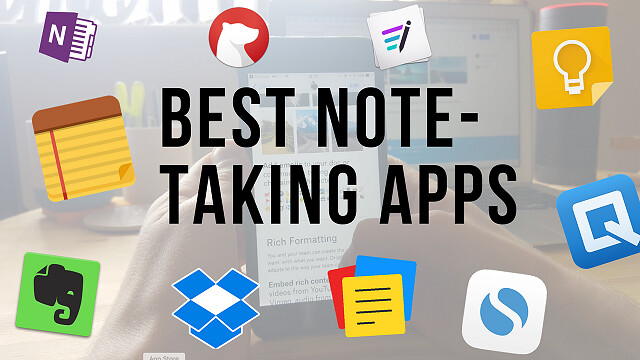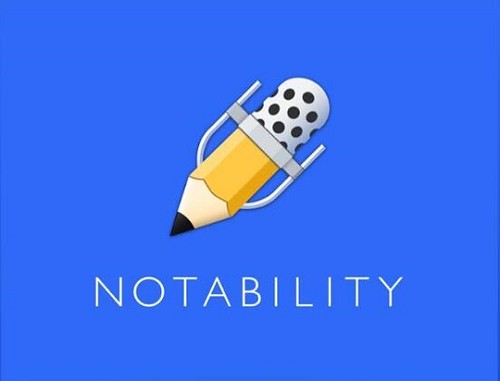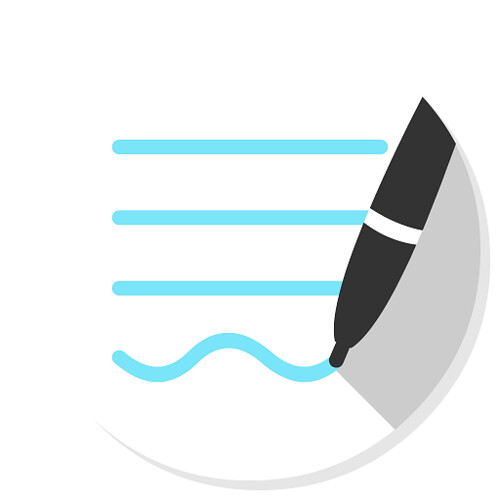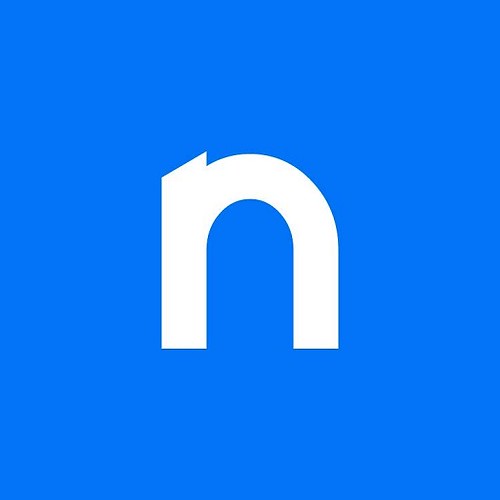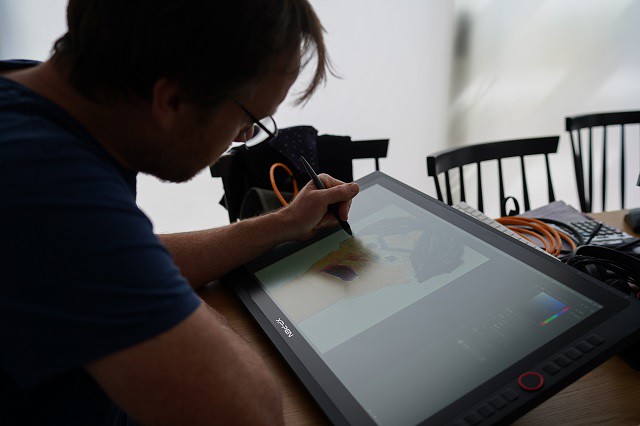It's a common question in photography and digital art groups: “Should I get a drawing tablet?” The benefits of using a tablet are many, including health benefits.
Drawing tablets offer consumers a welcome alternative to a traditional mouse. Using a mouse can be like trying to draw with a bar of soap, requiring lots of repositioning and repetitive movements.
By contrast, Graphics tablets are designed to provide a more natural experience, similar to touching pen to paper. The tablet represents your computer monitor in a one-to-one relationship, so that a stroke of the pen translates to a matching line on the screen.
The pen that comes with the Graphic tablet is pressure-sensitive, allowing you to make fine lines or bold strokes by varying how hard you press.
It's also more comfortable to use for long periods. you can rest your arm/hand in a more natural position and it is easier on your wrist.
Drawing tablets are great for creative activities, from sketching to drawing to photo retouching. They also offer a unique opportunity to integrate handwriting with digitised documents.
With it, you can record yourself online using your webcam and Zoom while writing with the digital pad on your your laptop screen. which provide a better online teaching and writing experience!
Use a Pen tablet to add a handwritten signature to a typed letter, jot down quick notes, or mark up a document. You can leave your handwriting as is, or automatically convert it into typewritten text.
The screen drawing pad is objectively better in every concievable way over the non-screen versions, Drawing directly on the screen is really nice to have, and it is highly functional if you're on a budget.
The non-screen tablets are by no means bad in any way, and It's actually a lot more handy than you would think.
It's actually not hard but in the beginning there will be a learning curve. The key is to keep your eyes on the screen instead of looking down at the tablet.
10 years ago I'd have recommended Wacom every time, within all budget ranges. But now they have competitors that are absolutely comparable.
Think about wacom like if they were apple from the drawing tablets market... their products are good, but super overpriced when compared with the quality of the other brands that have been entering the market.
From personal experience XP-Pen is my favourite, wide variety of price points and models, screen and non-screen.
XPPen are a good brand for beginners on a budget, The price of an XP-PEN is significantly more affordable compared to a Wacom device with almost identical specifications.
Review

XPPen's latest Deco L & Deco LW graphics tablet is a professional model aimed at professionals rather than consumers. it's a type of drawing tablet without screen.
This is my 2nd XPPen device, bought because I wanted a wireless option vs dragging cables around with me. And this new X3 Chip pen technology appealed to me.
When I decided I wanted to upgrade my tablet, my biggest concern was: Is it worth it to go from XPPen Star G640 to XPPen Deco LW? Is it a significant improvement, or should I save money for a XPPen Artist instead?
XPPen Deco L & Deco LW is available in a choice of four colours (Black, blue, green, or pink) and two versions (normal Deco L model or Deco LW which support wireless connection via bluetooth v5.0 ).
Both versions include a cordless pen, and has a 10"x 6"large active area for use on the tablet. The XPPen Deco L & Deco LW package also comes with a collection of popular design software -- Zoner Photo Studio X photo editing software, Explain Everything whiteboard software and ArtRage Lite digital painting program.
The normal XPPen Deco L model, at $69.99, is the best value in the line, taking into account these extra goodies. The XPPen Deco L Bluetooth model costs $89.99.
Unboxing

For the price they are charging, it's good to see a good number of items included.
In the box you get a tablet and pen, USB-A to USB-C cable, USB-A to USB-C adapter, USB-A to Micro USB adapter, paper documentation, Bluetooth Receiver, plus ten spare identical nibs and a metal nib-remover, though unlike the other XPPen Deco models there's no pen holder to store these in.
I like that it includes adapters for micro USB and USB-C so you can use it right away with mobile and other devices.

Design
The two XPPen Deco L & Deco LW tablets are thin, lightweight and stylish. But yet feels solid due to a high-quality plastic build.
The 8 short keys are located next to the working surface, useful for accessing frequent keystrokes or launching selected applications.

On the back of the tablet are four tiny rubber feet. Without these, the tablet would surely slide around your desktop.
The X3 Elite Stylus is sleek and comfortable. It features two buttons that can be set to a choice of functions, or to which you can assign a custom pop-up menu of your favourite commands.
Compatiblity
XPPen designed the Deco L & Deco LW tablet to work across multiple platforms, and the level of support is excellent. XPPen Deco L & Deco LW model is now compatible with Chrome OS, Windows, Mac and select Android devices.
There are a good number of apps that support the XPPen Deco L & Deco LW and all of its available features. ArtRage, Photoshop, Illustrator, SAI, GIMP, Krita, MediBang Paint, Clip Studio Paint, FireAlpaca, and Sketchbook all support pressure sensitivity and shortcut functionality.
Bluetooth
The XPPen Deco LW has a wireless adapter which determines the range and the stableness of the connection. I love not having even more cables on my desk!
While using Bluetooth, it was still very responsive, but I did have an occasional jitter. It wasn't often at all, and it didn't really affect me at all.
I've found the battery life to be more than enough for long editing sessions (a few days or more if I don't use it constantly all day) and the recharge times to be good (I do admit that I charge overnight usually if needed).
The tablet can also be used plugged in via USB while charging, so you won't miss any pen time. As far as Bluetooth connection, I haven't experienced any lag nor did I have any issue with the initial connection.
Working Surface

10"x 6" working area seem the perfect compromise between larger workspace, portability, and affordability to me, and I haven't regretted the choice.
I personally prefer this 10"x 6" size as you can draw more freely. Working for long hours on the small Star G640 tablet makes my wrist hurt. Have to zoom in/out a lot.
The tablet surface has a slight texture to it too, probably to allow some kind of feedback whilst drawing.
A lot of people on Internet said that the surface scratches easily (in like a week or two of use). They said the same thing about the Star G640 – didn't happen to any of my tablets.
All you have to do to avoid this is change the pen pressure levels, make it more sensitive, so that you don't need to put much pressure on the pen.
Another thing you can do to further protect the surface is to put a paper on top of it, it actually feels pretty cool!
Stylus
The pen itself is the usual XPPen design and is light, easy to use and features 8192 levels of pressure sensitivity.
Thanks to XPPen's electro magnetic resonance technology, this pen will never need a battery. Build quality is also very solid and
While not unpleasant to hold, it's made of hard matt plastic and its contours are straight – a far cry from the PA2' (PA2 Stylus was designd for XP-Pen Artist Pro series) soft-touch, moulded effort.
Unlike Star G640's pen, the Deco LW' digital pen has a tilt angle of up to 60 degrees (which can be very useful when using certain brushes, if you're into them).
This pen uses the new X3 Smart Chip and only have a reduced initial activation force to just 3g. So the stylus has a very low actuation point which is super nice to have. You can draw thin lines very easily by applying minimal pressure.
Installation
Installation is no problem. In fact, when I plugged this into my PC, it worked straight away!
The provided USB-C cable is nice and thin too, which cuts down on the bulk of the device. you can plug in the wireless (bluetooth) connector if you want to be totally portable from your Mac or Windows Laptop.
If you are a new user of XPPen graphic tablet, you need download the correct tablet driver from XPPen official website ( https://www.xp-pen.com/product/1168.html ) and install them on your computer.
XPPen Deco LW' driver lets you customize pen pressure in a more effective way – which you should do! It also allows you to configure it differently for general use and for drawing-software use!
The driver allows you to change the functionality of the buttons on the pen and the buttons on the pad. Even better, you can customize the buttons for particular programs. Being able to map my keyboard shortcuts to individual buttons is a huge assist to my workflow.
Use experience

The XPPen Deco LW had a very natural pen on paper feel which I liked a lot. Working Surface is not sensitive to fingers therefore it can't be used without a pen.
For working with photographs, the precision and ease of a pen beats a mouse any day. This tablet is excellent to edit photos in photoshop. I love having Photoshop for color editing and layer effects.
The pressure sensitivity allows me to alter the brush size or opacity just by pressing harder or lighter on the tablet as I draw. and responds well to various amounts of pressure. The pressure sensitivity is a little hit or miss depending on the program.
Combined with the natural feel of the pen, this allows me to make photograph alterations involving hand-drawn layer masks and dodging/burning with ease.
Actions that would have required multiple brush size changes, opacity changes, and tons of clicks of a mouse can literally be done in a single stroke with a tablet.
I highly recommend getting a tablet if your mouse makes you frustrated while editing photographs.
If you are straight into Drawing/Illustration or also Animation, Clip Studio Paint and Paint tool SAI are (in my personal opinion) just a lot better than photoshop. because the brush engine for lineart on both of them put photoshop to shame.
Paint tool SAI runs better, has less options, I use it for 'no frills' cartoon stuff, doodles, very quick basic editing.
Also i use clip studio paint for all the comic features, specially vertical ones, timelapse, you name it. CSP focuses solely on art/illustration, so does not have all the photo editing tools that PS does (such as liquify tool, spot healing etc). If you are interested in making webtoon/manga/comics CSP is great for that too.
The Deco LW tablet handles it just fine, which works amazingly with csp and SAI, can't recommend it enough!
I have included a drawing that I did with this tablet in clip studio paint software.

Conclusion
In the end, I decided the XPPen Deco LW was a worthy upgrade and kept it. I love this tablet! It works so well and is a great price!
However, I am convinced that one can achieve the same level and complexity of artwork in both tablets.
Considering the Star G640 tablets are usually less than half the price of a Deco LW, if you have a budget or if you'd rather save some money, go with the Star G640, it's going to serve you well.
Now if you can spare the extra moneys then I do recommend the XPPen Deco line, the Deco LW is a really, really good tablet and I don't regret getting it for one second!
XPPen has good tech support given and it has a 18 months manufacturer warrenty.
Buy it from XPPen US official store: https://www.storexppen.com/buy/deco-lw.html