XP-Pen Deco Pro Creative Pen Tablet is an amazing device special made for professional sketchers, drawers and illustrators. The XP-Pen Deco Pro Series graphic tablet is a brand new product that can be connected not only to a PC / laptop but also to an Android phone / tablet to use. Besides, OTG connection is another feature of Deco Pro that will further facilitate drawing outdoors.
The XP-Pen Deco Pro Drawing tablet works with most graphics software like Windows Paint 3D, Adobe Photoshop, Illustrator, Corel Painter, Autodesk Sketchbook, Manga Studio, Clip Studio, Zbrush. It’s also compatible with the Sketckbook ,MediBang Paint , Deco Draw Android Drawing App Since it’s a tablet aimed at those who draw digitally, it has a pretty good variety of hotkeys – 8 of them: undo, change brush size, pan, zoom, erase and many more. Deco Pro offers one Virtual wheel ( touch ring ) and one Mechanic wheel that allows you to zoom in and out, use brushers, and scroll up and down. Double Wheel Design helps a lot to improve your working efficiency and save your time.
Deco Pro is equipped with the battery-free pen, which sets you free from the charging issues. Together with 8192 levels of pen pressure sensitivity and ±60° tilt support, you can enjoy more accurate and natural strokes, bringing you a more real paper-like drawing experience.
Because the work area of a PC/laptop is different from a phone/tablet, so the work area of the Deco Pro graphic tablet will be different according to the different connection way you choose.
266PPS helps to sense the pen movement agilely, with almost no delay lines. 5080 LPI high pen resolution makes the pen stroke more delicate and natural, which can easily achieve pixel-level painting display. Thanks to these configurations, your working flow is greatly improved.
It is compatible with Windows 7 or later, macOS 10.12 or later, and Android 6.0 or later (OTG supported devices).
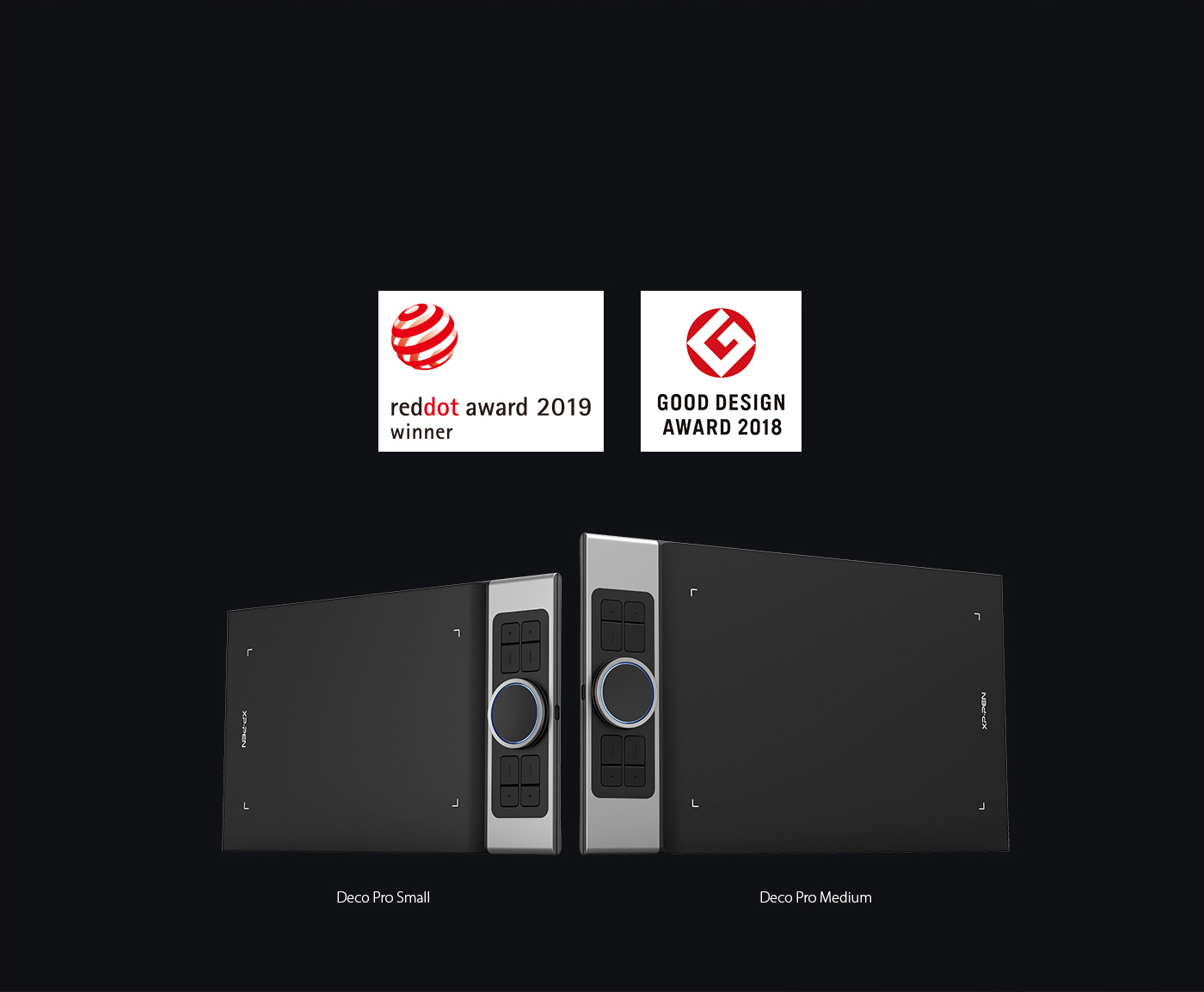
XP-Pen Deco Pro Creative Pen Tablet Specs
Model: Deco Pro Small / Deco Pro Medium
Application: illustration / animation / graphic design / industry design / image retouching / anime gaming, etc.
Express Keys: 8 Customized Press Keys and Double Wheel
Technology: Battery-Free Electromagnetic Resonance
Active Area: 9 x 5 inch / 11x 6 inch
Resolution: 5080 LPI
Report Rate: 266PPS
Pen Pressure: 8192 Levels
Pen Tilt : 60 Degrees
Reading Height: 10mm
Interface Support: USB-C
OS Support: Windows 7 or later, macOS 10.10 or later Android 6.0 or later
Compliance: CE / FCC / CCC
Dimensions/piece : 350 x 211.8 x 8mm
Color: Black
Official site: https://www.xp-pen.com/product/432.html
I have been professionally retouching photos for 8 years, full time. I have been using a Wacom intuos tablet (non-display) for that long. The hardware is great. I just replaced an indestructible old tablet that didn't keep up with modern technology. But thanks to that I found myself in the situation of needing a new tablet and I learned about the XP-Pen Deco thanks to various reviews on YouTube.
XP-Pen has established itself as a good drawing tablet manufacturer over the years. It has a good list of options for beginners and professionals alike. I'd like to introduce you to the Deco Pro Medium. their most advanced graphics tablet . Let's see if it's worth getting.
Design
The design of the tablet is very eye-catching, The tablet is very lightweight and beautiful, which I really like. The XP-Pen Deco Pro tablet is thinner and lighter than its predecessor, The back and the top of the tablet made of aluminum as it is cold to the touch,This is one of the few screen-less tablets on the market which uses a metal back, so it was most certainly built to last.
XP-Pen Deco Pro is built using premium materials . The result is a pen tablet that feels reassuringly strong but is a mere 7mm thick.
The surface sheet is smooth texture . On one side of the tablet you will find eight customizable express keys and the roller Wheel , offer the perfect amount of custom functionality .
The tablet comes with the latest generation pressure pen, which feels and looks nice; and a housing for the pen which also hides about 10 replacement nibs which is very cool.
The Tablet Itself
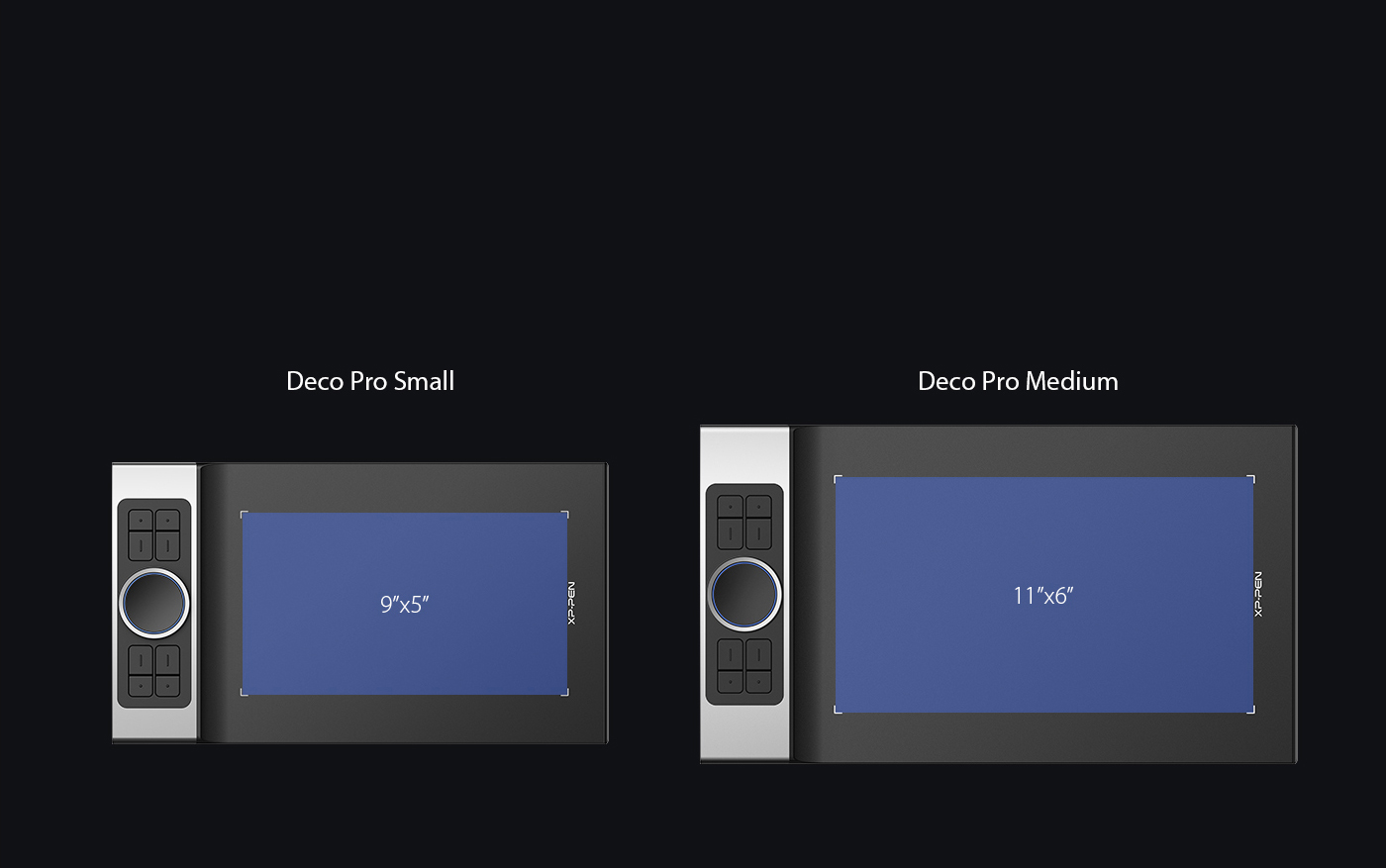
The physical machine Deco Pro Android Drawing Tablet is nice and sturdy. It uses a USB-C to connect, and the USB-C cable detaches from the other end, which is useful if you need to transport it so you don't have to coil the cord around it like some older xp-pen star tablets.
It seemed to work on my Dell PC just fine, I use it on a wired connection, and it seems to pick that up just fine anyway. the active drawing area is adequate yet still compact and portable. the smooth surface will allow the nibs to last longer.
Interaction With The Computer
The port itself is a standard USB type-C port with no tunnel in front of it. The use of USB type-C is really good here as it allows for the user to plug in the L-shaped cable whichever direction they need to, depending on whether they are right or left-handed.
Once you've gotten it plugged into your computer you'll need to spend a bit of time with the drivers to get it to work on your computer. I'm installing it on a Windows 10 desktop. It was extremely easy to setup, download and install drivers from XP-PEN's website,
The driver is packed with features. You can set sensitivity for pressure. Any of the buttons with any keystroke you want. You can set for different programs so when you're in that program, the keys automatically start functioning differently depending what software you're using. It has absolute or relative options and you can set for use with two screens or just one of the two that you have, and on and on. TIP-eliminate all other drivers, restart computer and then install this tablet's driver otherwise you'll have glitches.
First up, driver I must say instantly even before any tweaking I could feel just how smooth, and responsive this tablet was, with an unprecedented depth in pressure sensitivity, there is a nice curve editor right in there driver so you can fine tune and find the sweet spot you desire. It took me about 30 seconds to get the feel of a 2b pencil. A left-hand right-hand configuration switch, my self, being left-handed is a must, as well as aspect ratio and drawing field changes. You can also set up the dial, express keys all with user-defined commands.
I then ran the gambit software test, Adobe Photoshop, Clip Studio Paint, Zbrush, Maya, and Blender. It all registered and performed beautifully across the board. The Express keys and wheel are responsive and have a home key registration so you know where your hand is with out looking. I must same I am very happy with this purchase and believe XP Pen will have a long future with me and my graphical needs I hope to be able to try out one of there Artist Series Pen Displays in the future as soon as I can save up the money to invest in a new one, and review that as well.
The pen support pen tilt and pressure
Another great feature is the pressure-sensitive pen tip, that is designed to recognize 8192 levels of pressure and detect tilt up to 60 degrees. the pen tilt on the Deco Pro is quite smooth. The vast degree of pressure responsiveness in the Pen is something I really appreciated, The pen also has two buttons click on the side that gives users the ability to click, right-click, or double-click.
The pen has a great feel in the hand, and that it doesn't require batteries or need to be recharged has been a convenience for sure. Sensitivity levels are amazing, though I have found myself decreasing the range to accommodate my own pressure preferences. Its exceptional sensitivity and responsiveness gives me the control I need to take my work to the next level.
The drawing experience!
I prefer the Deco Pro Medium version because it has a better large drawing surface and I can rest my hand on other parts of the tablet when I am working. In addition, there are more express keys and the Double Wheel .
I'm using it mostly for Photoshop and Lighroom and other Drawing or Sketching apps and it's the perfect size for everything I need a tablet for. The sensitivity/pressure settings are amazing and it really does give a true feel for the pressure applied. I've experienced no lag while in the wired setting for work. In fact, for most applications I end up mapping a small area of the tablet to correspond to my full 27 inch monitor screen and it allows me to control my entire screen without moving my hand.
The Double wheel is responsive and a really distinct aspect of the table, it really gives it personality. The fully customizable buttons on the side are one of my favorite features of this tablet. I've set it to work in conjunction with my Photoshop key shortcuts, and it makes my life so much easier when editing photos, digitally painting and doing any touchups on any application.
I really like that it came with a drawing glove, I have never used one and now I see that it can really help to keep your tablet clean. The surface of the Deco Pro really likes to get dirty with fingerprints, so the glove helps it look pristine. Not to mention, this comes with a pen stand, and the pen stand optimizes storage space so well with a selection of different pen nibs inside the stand.

Conclusion
Highly recommended for anyone looking to get started in digital drawing tablets or those who've been it in for a while and just want a solid, affordable digital pen tablet to add to your workforce. It gets really close to the experience of using a $300 Wacom Intuos Pro for only a fraction of the price.
No CONS for now...and hopefully I wont have any in the future.
I will really recommend it to anyone looking to start drawing digitally. Especially if XP-PEN continues to improve and support this product in the near future.
I really appreciate what they have here and feel like its appropriate to support Wacom's competition so that we can all enjoy better products in the future.
There are a few main reasons why I chose this over other tablets in the same market.
1. Great price
2. Size of work area on tablet
3. 8000+ levels of for pressure sensitivity
4. battery-free stylus support pen tilt function
5. Slim and light weight
6. Pen is smaller than other models, closer to size of actual ink pens, not too bulky in hand
7. Back to price when factoring all of the above in compared to other models/competitors
Places to buy the tablet
XP-Pen Deco Pro official Store: https://www.storexppen.com/buy/deco-pro.html









